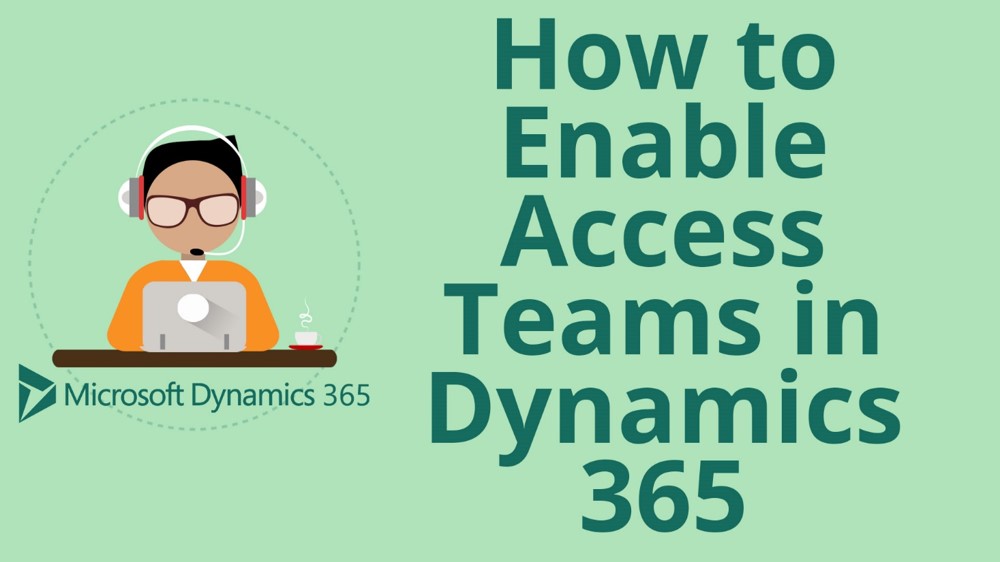How to Create an Owner Team in Microsoft Dynamics 365 for Sales CRM
How to Create an Owner Team in Microsoft Dynamics 365 for Sales CRM
Securely share records across business units
This week in Microsoft Dynamics Support, we’re going to talk about creating owner teams and assigning security roles to them in Microsoft Dynamics 365 for Sales CRM.
Owner teams let you collaborate within or across business units easily while maintaining data security. An owner team can own records (unlike access teams), and has team-specific security roles. The team’s privileges are defined by these security roles.
Team members have the privileges and restrictions defined by the owner team. They also have those defined by their individual security roles and by the roles from other teams in which they are members.
See below for video and instructions on how to create an owner team in Microsoft Dynamics:
Create an owner team
1.) Go to Settings > Security > Teams.
On this screen, you’ll see a list of teams that have already been set up.
2.) Click + New on the top left of your screen.
3.) Enter a Team Name, then choose the Business Unit and Administrator. Leave the Team Type as Owner.
If you want to, you can give your new owner team a short description to describe what it will be used for.
4.) Click Save on the top left of your screen.
Add users to an owner team
1.) Open the owner team you wish to add users to.
2.) Click on the + icon to add a user.
You will see a field with a magnifying glass icon.
3.) Click on the magnifying glass icon or start typing a name, then select a user to add them to your team.
Repeat these steps for each user you want to add.
Assign security roles to an owner team
1.) Open the owner team you wish to add users to.
2.) Click on the down arrow next to the name of your team and choose Security Roles.
From here, we’ll be able to assign a few different security roles to this team. Those security roles will apply to all the team members we have added.
3.) Click on Manage Roles.
This is a list of all your currently set up security roles.
4.) Add as many security roles as you would like, and click OK.
Refresh your browser to see the changes.
Now that we have added security roles to our team, they will apply to all the users on that team. To see what each of these security roles does, you can click into them from the user team security roles page.
Our OnTrack CRM Success System helps you get the most from your CRM investment with support services including:
- unlimited diagnostic support
- unlimited answers to “How do I …?” questions
- annual system audits
- regular progress calls from a dedicated account manager
- + additional valuable services!
We offer OnTrack in both month-to-month or annual subscriptions, and because we stand behind what we do, we offer a 100% money-back guarantee and you can cancel your plan at any time!
CRM Launch in 5 Weeks – Get Results Fast!
The Growing Importance of CRM CRM is increasingly becoming an essential tool for businesses aiming to stay competitive. Yet, the journey to implementation is often marred by inefficient processes that lead to resource drain without yielding desired results....
4 Key Principles for CRM Success
Implementing CRM successfully is crucial in today’s business landscape, where 40 to 70 percent of projects are reported to fail, leading to significant time and financial losses. This stark reality underscores the importance of approaching implementation with...
Do This to Avoid Wasting Time and Money With Your CRM
CRM as the Backbone of Competitive Advantage Investing in a CRM system can either significantly boost your business or, conversely, fail to meet expectations. Enhancing sales growth, operational efficiency, productivity, customer retention, and responsiveness are...
Adding CRM to Your Solution Offering – Not Just a “Nice to Have”
Many MSP’s hesitate to add non-infrastructure solutions to their offerings. There are a lot of reasons for this: Lack of experience with the solution Fear of losing focus on the vital infrastructure solutions that make up the core offerings Uncertainty over the...
5 Reasons MSP’s Should Care About CRM
Every MSP cares about their customers. Reliability. Trustworthiness. Committed. These are the attributes that MSPs want to reflect back to their customers. In an earlier I post I talked about the pain that many customers are feeling because of a CRM install gone bad....
CRM Made Easy For Partners – The Azamba Difference!
Simplified CRM Every large tech company must have processes to make sales and marketing programs work. You obviously can’t have different ways of doing things all the time, so the need for process is important. But it sure can be tough for partners to navigate. This...
How Microsoft Dynamics 365 CRM is CRUSHING Salesforce
Choosing the right CRM is a pivotal decision for any business, especially for small to medium-sized enterprises seeking to streamline operations and enhance customer relationships. When it comes to selecting between leading CRM solutions like Salesforce and Microsoft...
5 Reasons Why Adding CRM to their Solution Set Makes MSP’s More Successful
2024 will be the year of customer retention. Many are forecasting choppy economic waters ahead so it’s incumbent for Managed Service providers to protect their business. At Azamba, we think that partners have a golden opportunity to increase their margins while...
Growing an MSP Business Through P2P: The Low-Risk Approach To Delivering Superior Business Value
MSP’s are naturals at P2P (Partner-to-Partner) sales. Many providers are used to teaming up with the sales teams from the vendors that they normally work with to win new opportunities and grow their customer base. It’s in the DNA of channel organizations. But true P2P...
4 Proven Tricks to Supercharge Your CRM Success!
In today's rapidly evolving business landscape, companies invest heavily in CRM systems to streamline their operations and enhance customer interactions. However, success in implementing a CRM isn't guaranteed. I had a recent call from a frustrated prospect who had...
Related articles:

CRM Launch in 5 Weeks – Get Results Fast!
The Growing Importance of CRM CRM is increasingly becoming an essential tool for businesses aiming to stay competitive. Yet, the journey to implementation is often marred by inefficient processes that lead to resource drain without yielding desired results....

4 Key Principles for CRM Success
Implementing CRM successfully is crucial in today’s business landscape, where 40 to 70 percent of projects are reported to fail, leading to significant time and financial losses. This stark reality underscores the importance of approaching implementation with...